
Ann Marie and Jenna trying to collaborate. Photo courtesy: Stacey Bode
The newest thing in screenwriting software is collaboration. That means you can write a few lines of dialog or a quick little scene, and your writing partner can watch you and even join in. It doesn’t matter if you’re in the same city or on the other side of the country, this technology makes it easier than ever to collaborate – a fundamental in the film industry.
Sounds good in theory, but it is practical? My writing partner, Ann Marie Allison, and I decided we wanted to find out first hand with our new script Golden Arm, a female buddy comedy about ladies arm wrestling. Rah! So, we down loaded the new Final Draft 10 program and proceeded to figure out how to do this. I was hoping it didn’t feel like trying to learn quantum physics because like everyone, I dread change.
Mostly because after writing together for five years, we have developed a process that not only took some time to set up and but it finally seems to work like a well oiled machine.
For those who might do it differently, our process goes like this… When we get a new project, whether it’s a assignment or a spec script, we start by breaking the story beats over the phone. This story breakdown is then put into a Word document but sometimes we use emails too. We work at this until we have one long outline with all the beats. Then, we typically split up the script. One person writes half the script (pages 1-60) and then the other person writes the other half (60-100+ depending on the genre). Usually, there is no simultaneous writing. If I’m writing, she’s available for notes. If she’s writing, I’m available for notes. There isn’t usually a switch of documents until one or the other is ready to hand off.
We did not want to throw a cog into that by introducing a new element, but we didn’t want to miss out on something that could make things easier. So, we decided to give the collaboration feature a try.
Here’s how we set it up in 6 easy steps:
- Download the new Final Draft 10 software. Both parties must have the new Final Draft 10 for this to work.
- Determine who will be the “host.” This is usually the person who has the most recent draft on his or her desktop.
- Click on the “collaboration” button in the new and improved top menu bar – super easy to find.
- Click on “host” and add your name to the field. You’ll see a “collaboration” box pop up with a Session ID. It’ll look something like this 3E9-ZDV6-LTW
- You need to get that Session ID to your writing partner via text or email. Then, your writing partner needs to click on “collaboration” at the top and click on “JOIN” – add the Session ID and your name, so the host can see who is requesting to join.
- The host will now be asked if the guest can join. Click “accept,” and you’re ready to collaborate.
We started writing, and it was an immediate change in the process – but in a good way. Ann Marie could see my dialog edits as I typed them in. “It is cool to see it materializing in front of your face and to see how it looks as we’re doing it,” she said. “It’s really great when we get to a point where we’re talking about subtle nuances of the script. Especially when you’re looking at a joke or a piece of dialog.”
The bit where it gets tricky is if you’re making several changes at once but you have to wait for the other person to catch up with the reading. At times, her screen would freeze, and I’d have to hit the “refresh” button so she could catch up. The same happened when we switched roles as host and guest. But that didn’t stop us from using it to go over small changes. “And the most fun is to log into a session with a funny name. To make your writing partner laugh a little,” says Ann Marie.
Pros:
- Easy to use
- Great for jokes and smaller changes
- Connects instantly
- Makes it easy to see your partner’s changes.
Cons:
- Performance can be slow for the guest. This might be a connection issue, but things freeze up at times.
- You must be at your desk – and this is not always a good thing. When Ann Marie has the script and I’m the one available for notes, I can jog, work out, run errands, move around and do what I need to get done while being available for her calls. Sometimes, I like not having to sit at my desk and look at the screen when we’re collaborating. There’s enough dry eye already with all this tech time!
Other perks in Final Draft 10:
- Story map – makes it easy to see where you are in the script.
- Beat board – a place to brainstorm the beats of your script. You can drag beats around and also change color. You can put in page goals and assign them to the story map, too.
- Alternate dialog – Use this to show ALT lines of dialog – great for jokes. This is a note that we have gotten in the past from producers wanting to see more than one pass at a joke. This feature makes it easy to add ALT jokes without altering page count.
If you’ve tried to collaborate on Final Draft 10, we’d love to hear your experiences below.
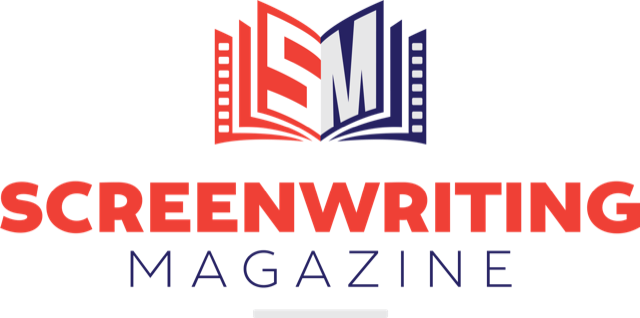


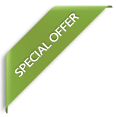
3 Replies to "How to collaborate using Final Draft 10"
B. Myers January 27, 2017 (9:58 pm)
In the words of one of my favorites–that’s some good looking wool.
Martin Kunert April 29, 2018 (2:38 pm)
Final Draft’s collaboration is a kludgr. It’s old tech that took them years to getting working and still works poorly. Check out writerDuet.com. It’s internet bases and flawlessly collaborative. Nobody has to decide who is the host and all the mess. I’m a working screenwriter whinused Final Draft for years. But switched to WriterDuet.
Martin Kunert April 29, 2018 (2:39 pm)
*kludge
*based
*that
*who used
iPhones…. sigh